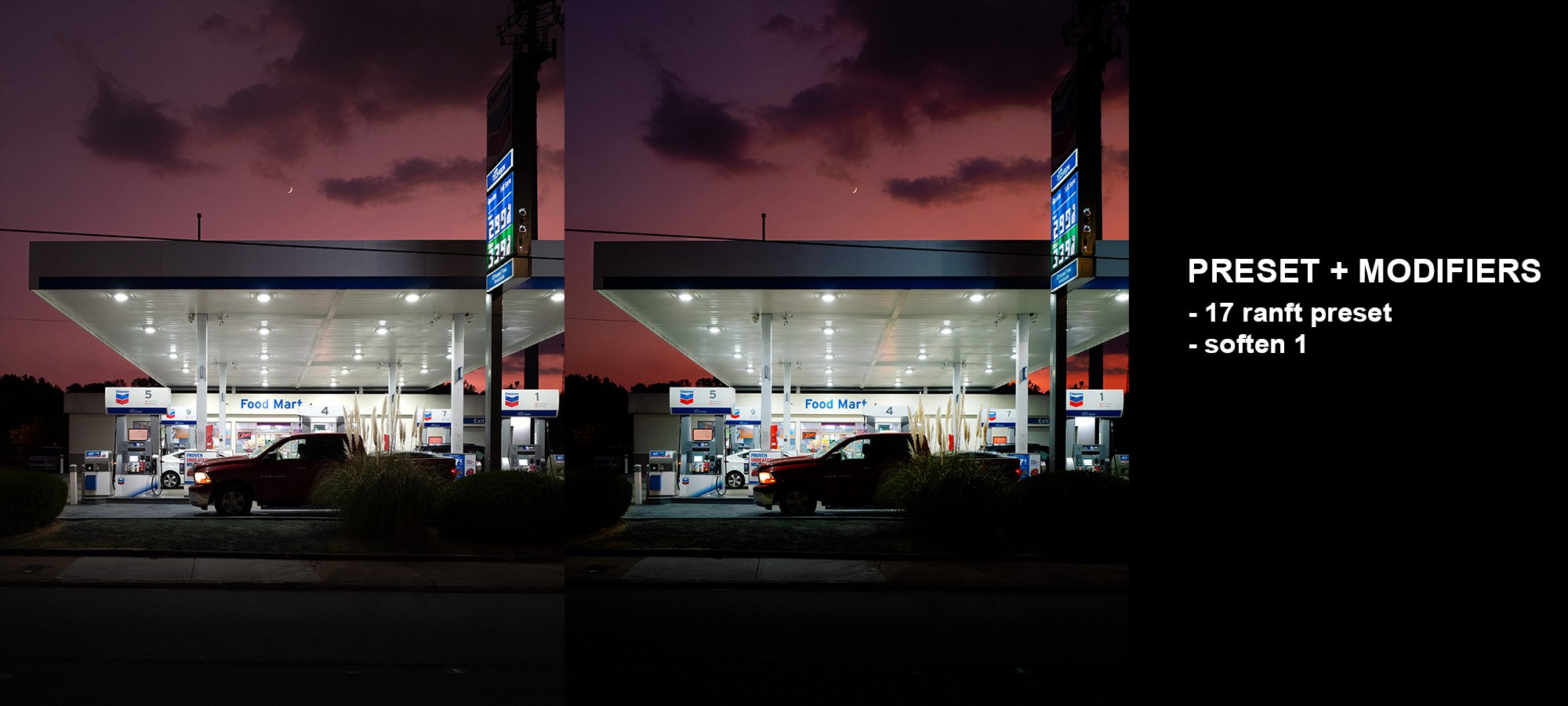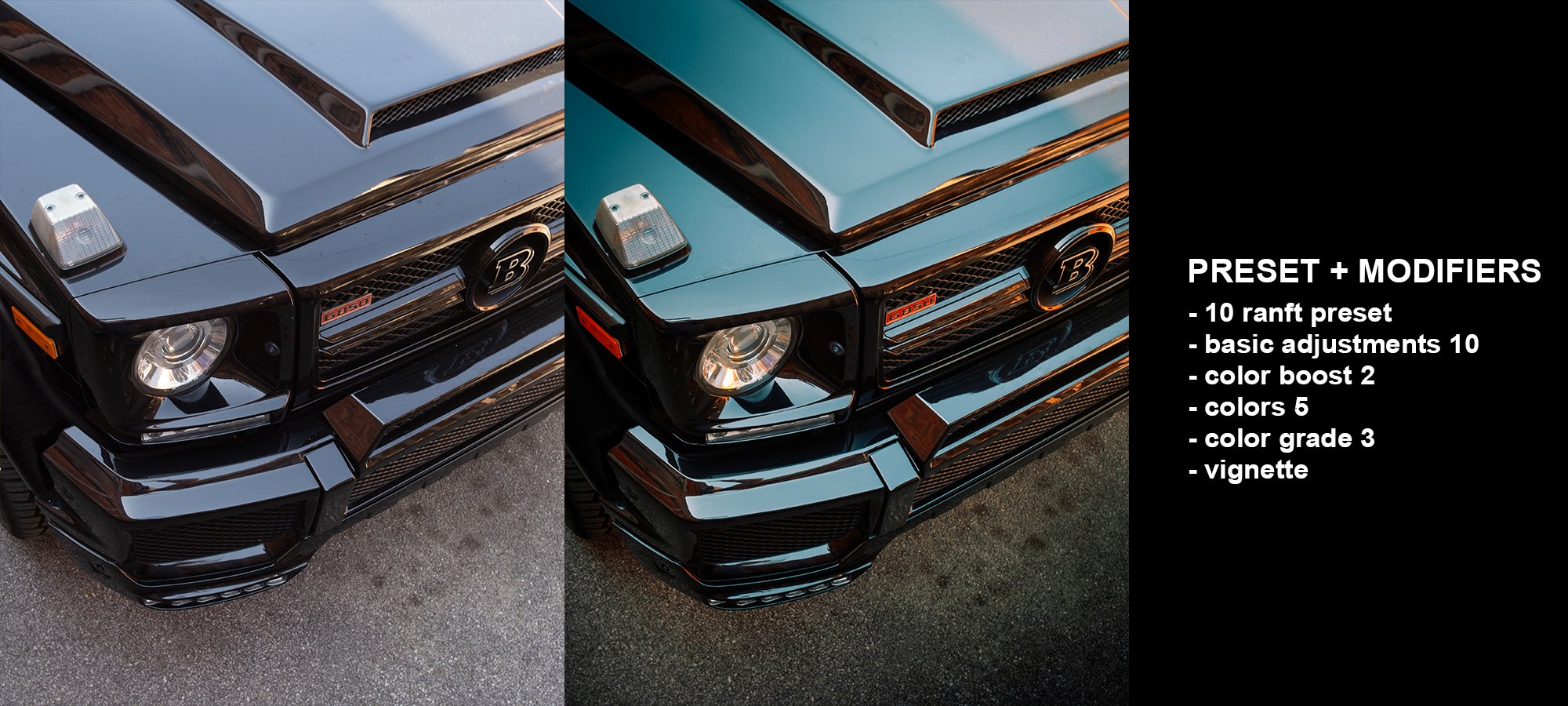Image 1 of 42
Image 1 of 42

 Image 2 of 42
Image 2 of 42

 Image 3 of 42
Image 3 of 42

 Image 4 of 42
Image 4 of 42

 Image 5 of 42
Image 5 of 42

 Image 6 of 42
Image 6 of 42

 Image 7 of 42
Image 7 of 42

 Image 8 of 42
Image 8 of 42

 Image 9 of 42
Image 9 of 42

 Image 10 of 42
Image 10 of 42

 Image 11 of 42
Image 11 of 42

 Image 12 of 42
Image 12 of 42

 Image 13 of 42
Image 13 of 42

 Image 14 of 42
Image 14 of 42

 Image 15 of 42
Image 15 of 42

 Image 16 of 42
Image 16 of 42

 Image 17 of 42
Image 17 of 42

 Image 18 of 42
Image 18 of 42

 Image 19 of 42
Image 19 of 42

 Image 20 of 42
Image 20 of 42

 Image 21 of 42
Image 21 of 42

 Image 22 of 42
Image 22 of 42

 Image 23 of 42
Image 23 of 42

 Image 24 of 42
Image 24 of 42

 Image 25 of 42
Image 25 of 42

 Image 26 of 42
Image 26 of 42

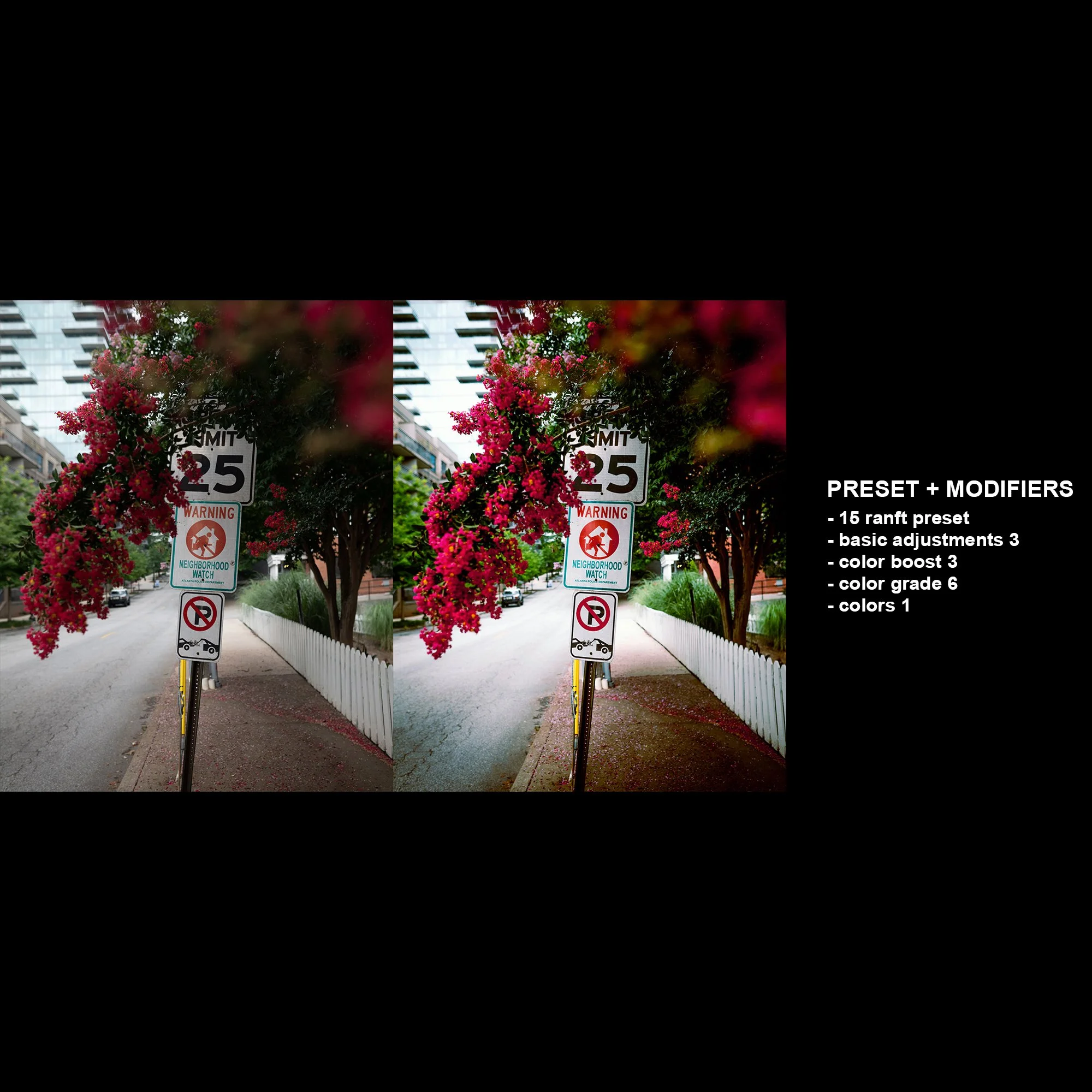 Image 27 of 42
Image 27 of 42
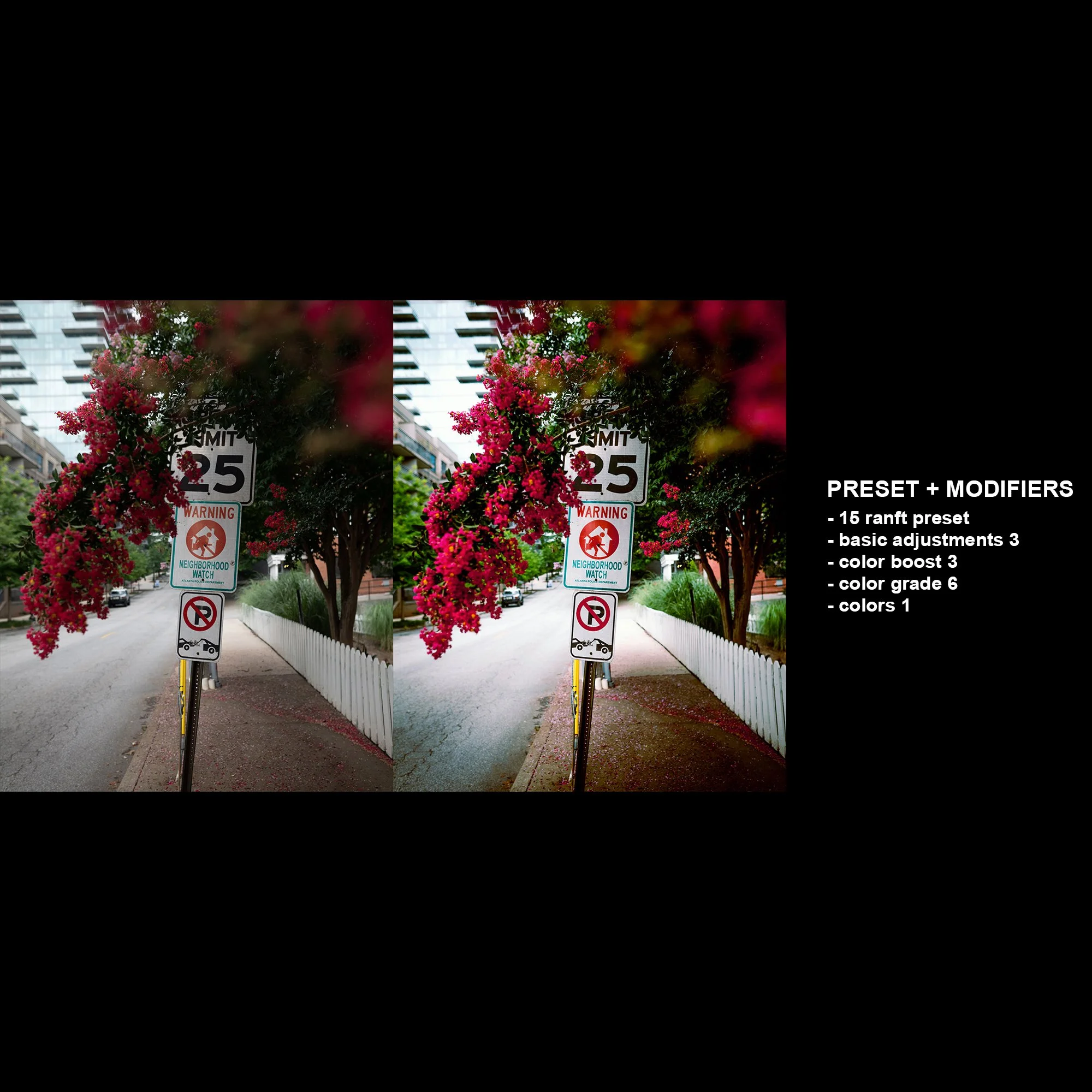
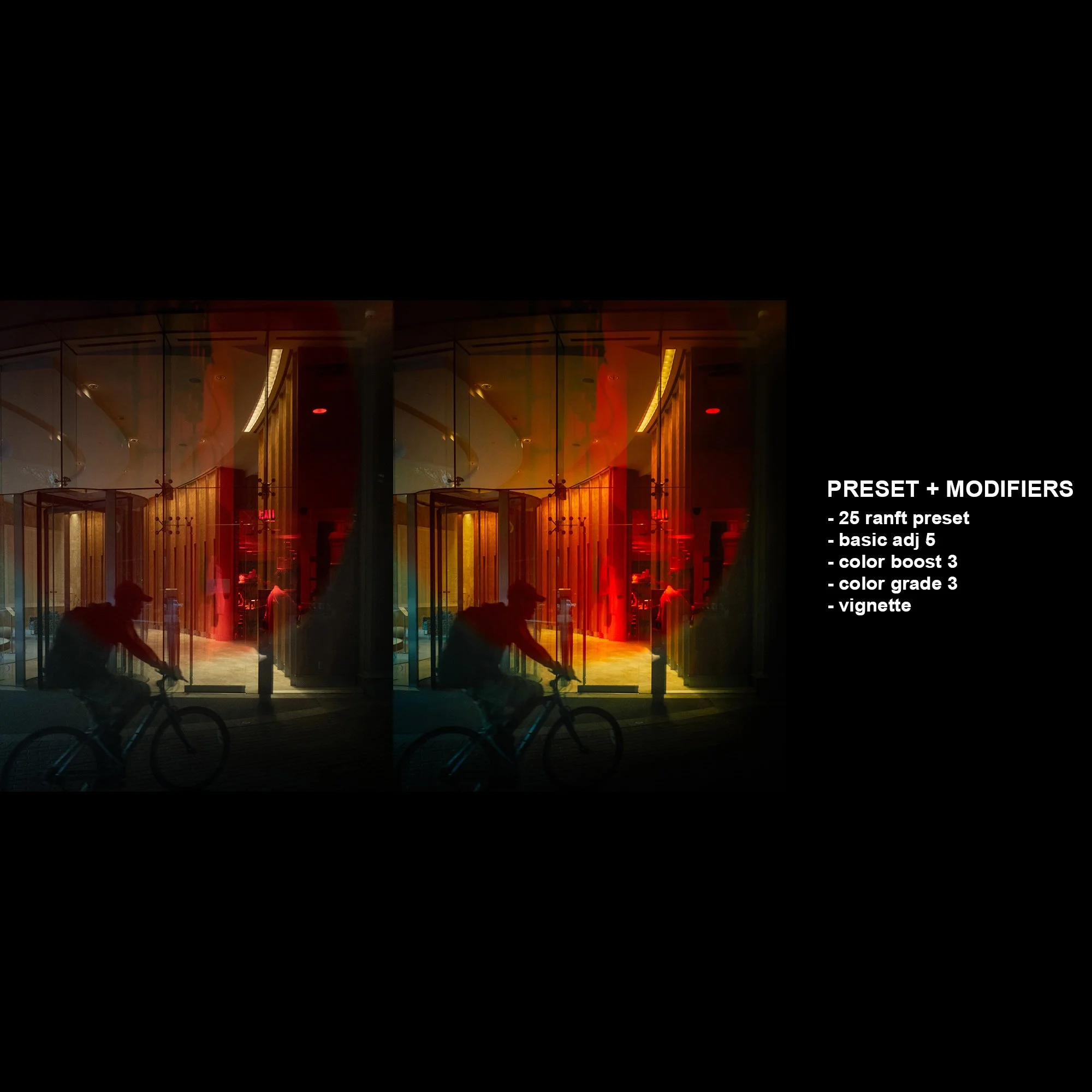 Image 28 of 42
Image 28 of 42
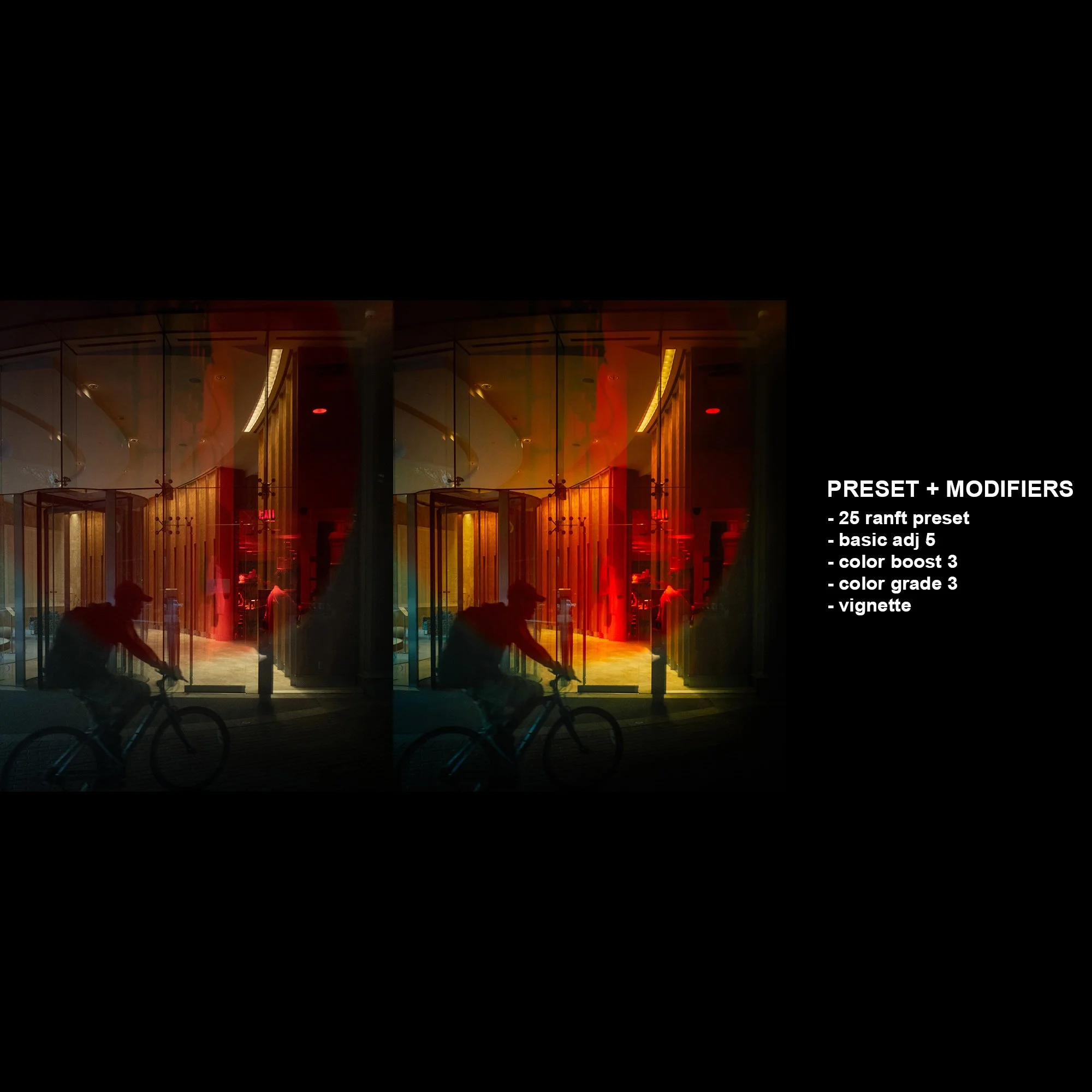
 Image 29 of 42
Image 29 of 42

 Image 30 of 42
Image 30 of 42

 Image 31 of 42
Image 31 of 42

 Image 32 of 42
Image 32 of 42

 Image 33 of 42
Image 33 of 42

 Image 34 of 42
Image 34 of 42

 Image 35 of 42
Image 35 of 42

 Image 36 of 42
Image 36 of 42

 Image 37 of 42
Image 37 of 42

 Image 38 of 42
Image 38 of 42

 Image 39 of 42
Image 39 of 42

 Image 40 of 42
Image 40 of 42

 Image 41 of 42
Image 41 of 42

 Image 42 of 42
Image 42 of 42



























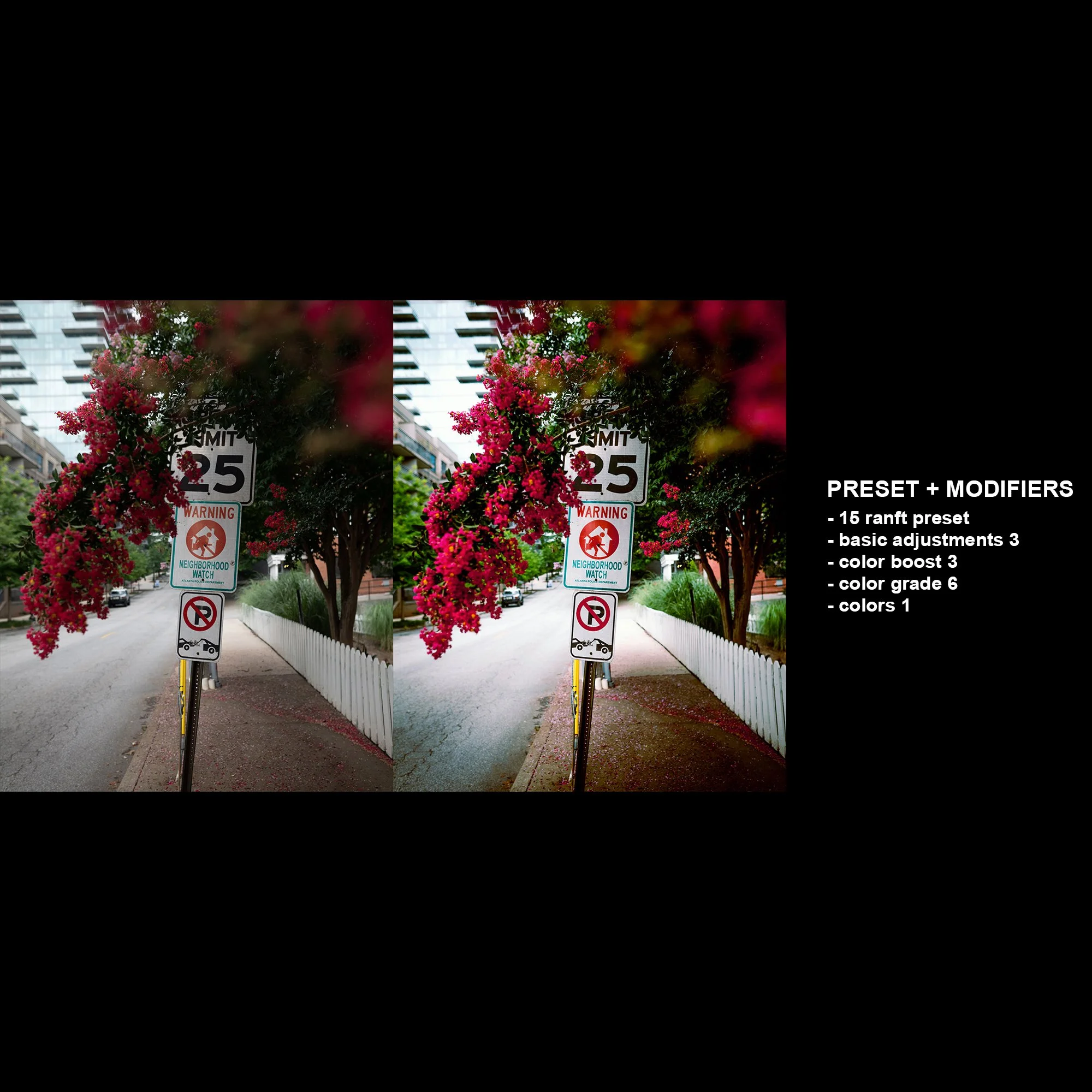
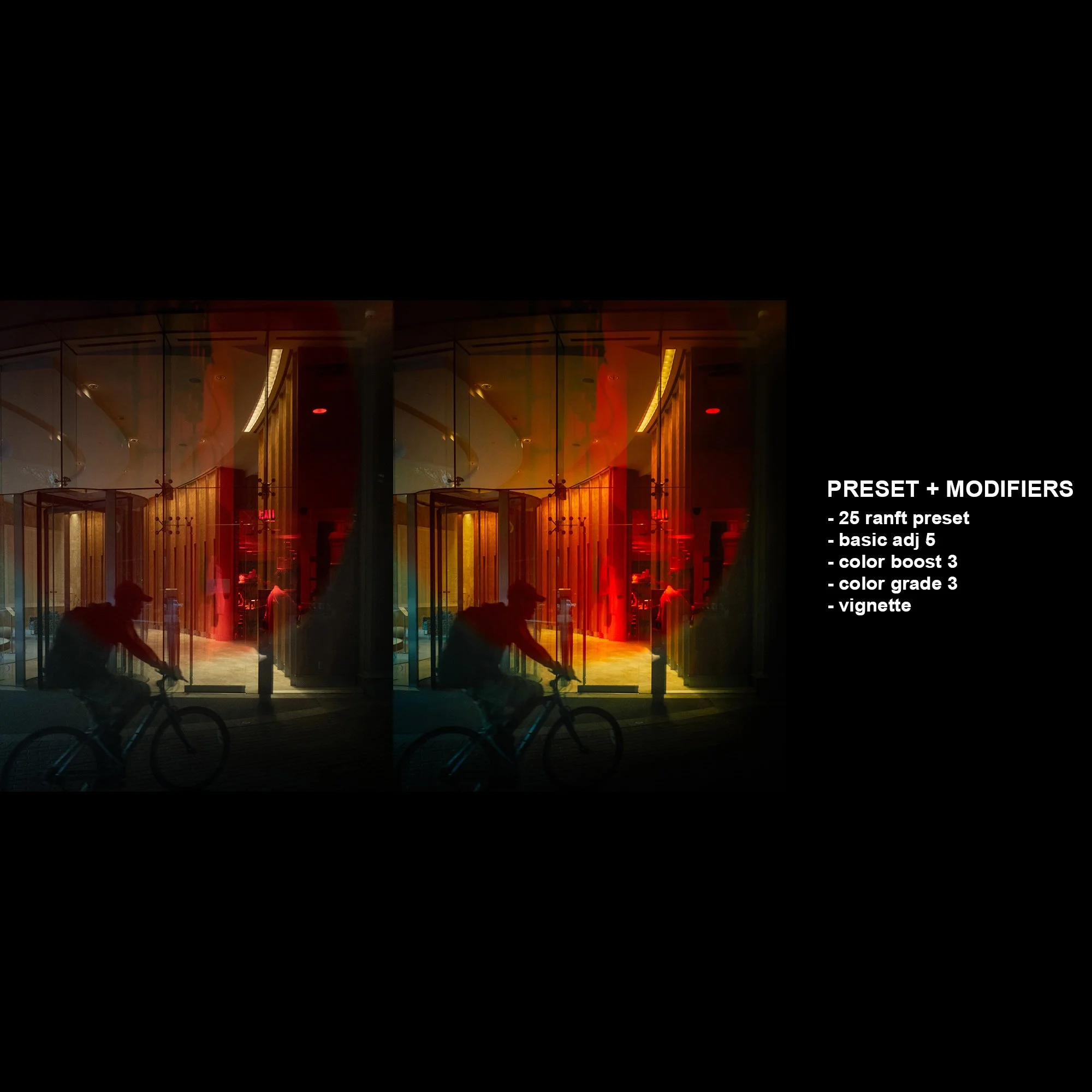














Evan Ranft Lightroom Preset Editing System + Editing Tutorials & Raw Files
Evan Ranft here, these are the exact presets I use to edit my photography. By purchasing this preset system you will be able to emulate my editing style with ease and gain access to hundreds of different editing combinations. These 60 Lightroom presets and 99 modifiers give you complete creative control over your presets so they can work on any photo.
HOW IT WORKS- Users are provided with 60 presets and the ability to customize each of these presets with various modifiers. The user has full customization control over the basic adjustments, colors, calibration, and tone curve of each image. Presets are no long something you manually have to change. This speeds up your workflow and your creative potential. SEE VIDEO BELOW FOR MORE DETAILS.
With this preset pack you receive.
60 Custom Presets (Ranft Preset 1-60)
21 Basic Adjustments Modifiers
37 Color Modifiers
10 Tone Calibration Modifiers
10 Custom Tone Curve Modifiers
21 Other Modifiers
The combination of all modifiers and presets allows for hundreds of potential editing outcomes
8 Tutorial Video Links
5 Raw files to use in combination with tutorial videos
PLUS all 60 presets formatted in Apple ProRAW making these presets easily compatible with raw files captured on an iPhone and edited in Lightroom mobile.
This editing tool will also be featured in upcoming YouTube videos and instagram posts to continue showcasing examples of how it is used and applied to different images. You will be able to give a clear, and accurate breakdown of how to EXACTLY replicate my edits as they are featured on social media. The before and after photos below provide an example of how these formulas look.
IMPORTANT MOBILE FACTS- How do I get these to work on LR CC Mobile? You’ll need to install the presets on your DESKTOP version of Lightroom CC FIRST, then they will auto-sync into your Lightroom CC Mobile App. YOU WILL NEED LIGHTROOM CC FOR THESE TO WORK.
INSTALLATION- Extract the ZIP file (to your desktop computer, not to your phone). UNZIP to access 3 folders and introduction video. Open Lightroom and go to the Presets section. Click on File > Import Profiles & Presets. Select the presets file(s) folder and click Import. → Selecting the preset files. Restart LR and your presets will now be listed in the Presets section.When in doubt, watch the first tutorial included with this download.
If you need product support or have questions send all inquires to evan@evanranft.com.
Evan Ranft here, these are the exact presets I use to edit my photography. By purchasing this preset system you will be able to emulate my editing style with ease and gain access to hundreds of different editing combinations. These 60 Lightroom presets and 99 modifiers give you complete creative control over your presets so they can work on any photo.
HOW IT WORKS- Users are provided with 60 presets and the ability to customize each of these presets with various modifiers. The user has full customization control over the basic adjustments, colors, calibration, and tone curve of each image. Presets are no long something you manually have to change. This speeds up your workflow and your creative potential. SEE VIDEO BELOW FOR MORE DETAILS.
With this preset pack you receive.
60 Custom Presets (Ranft Preset 1-60)
21 Basic Adjustments Modifiers
37 Color Modifiers
10 Tone Calibration Modifiers
10 Custom Tone Curve Modifiers
21 Other Modifiers
The combination of all modifiers and presets allows for hundreds of potential editing outcomes
8 Tutorial Video Links
5 Raw files to use in combination with tutorial videos
PLUS all 60 presets formatted in Apple ProRAW making these presets easily compatible with raw files captured on an iPhone and edited in Lightroom mobile.
This editing tool will also be featured in upcoming YouTube videos and instagram posts to continue showcasing examples of how it is used and applied to different images. You will be able to give a clear, and accurate breakdown of how to EXACTLY replicate my edits as they are featured on social media. The before and after photos below provide an example of how these formulas look.
IMPORTANT MOBILE FACTS- How do I get these to work on LR CC Mobile? You’ll need to install the presets on your DESKTOP version of Lightroom CC FIRST, then they will auto-sync into your Lightroom CC Mobile App. YOU WILL NEED LIGHTROOM CC FOR THESE TO WORK.
INSTALLATION- Extract the ZIP file (to your desktop computer, not to your phone). UNZIP to access 3 folders and introduction video. Open Lightroom and go to the Presets section. Click on File > Import Profiles & Presets. Select the presets file(s) folder and click Import. → Selecting the preset files. Restart LR and your presets will now be listed in the Presets section.When in doubt, watch the first tutorial included with this download.
If you need product support or have questions send all inquires to evan@evanranft.com.